
“Social” tools and features in SharePoint and Yammer are really there to make your day more efficient and help you collaborate with colleagues. Hopefully with this new wave of SharePoint and Yammer in the enterprise, this “social” will be embraced more by those who were previously under the impression that social equates to being non-productive. Just take the “social” word away and you have some new effective ways to get out of those silos and get your job done.
In SharePoint 2013 and Yammer, being social is seamless and is part of your everyday work, and it allows information to be promoted naturally and organically throughout SharePoint. These tools not only make it easy to participate within SharePoint, but they give you a voice in your organization. I’ll give you five examples of how you can be efficient and find that you have participated socially.
Example One - Following
The very first thing that I did when our company’s SharePoint 2013 environment was up and running was to start following my favorite sites. At the top right corner of each site, there is a “Follow” button to click. When you follow sites, they are added to your very own list of your favorite sites. The great thing about this is that no matter which computer or browser you are using, this list of sites is always available to you. Wherever you go in SharePoint, you can always click the “Sites” link at the top of the screen, in order to go straight to your favorites.
If you remember back in SharePoint 2007, there was something called “My Links” that went away in SharePoint 2010. Following sites in 2013 is a great replacement for that. Once you've followed your first site … congrats, you’re being social in SharePoint and you didn't even know it. You can also follow many other types of content, such as documents. Documents you are following show up under the aptly named “Docs I’m following” section of your Newsfeed.

Example Two - Likes
In other online communities such as Facebook, “Likes” have become a common, quick way to interact with content. No interaction is required from you beyond the quick click of a button to say that you like something. In SharePoint, every list and library can have this feature turned on, via the rating settings.
Alternately, star ratings (one through five) can be turned on. If you see a document that you like, click the “Like” button. These likes and ratings improve the relevancy of that document in SharePoint Search. This means that when that document is included in search results when a search is performed, it will be listed higher on the page than another document that is not liked or has a lower rating. By participating in this way, you are improving the SharePoint experience for everyone else. Likes are also pervasive throughout conversations (discussion threads) in both SharePoint and Yammer.
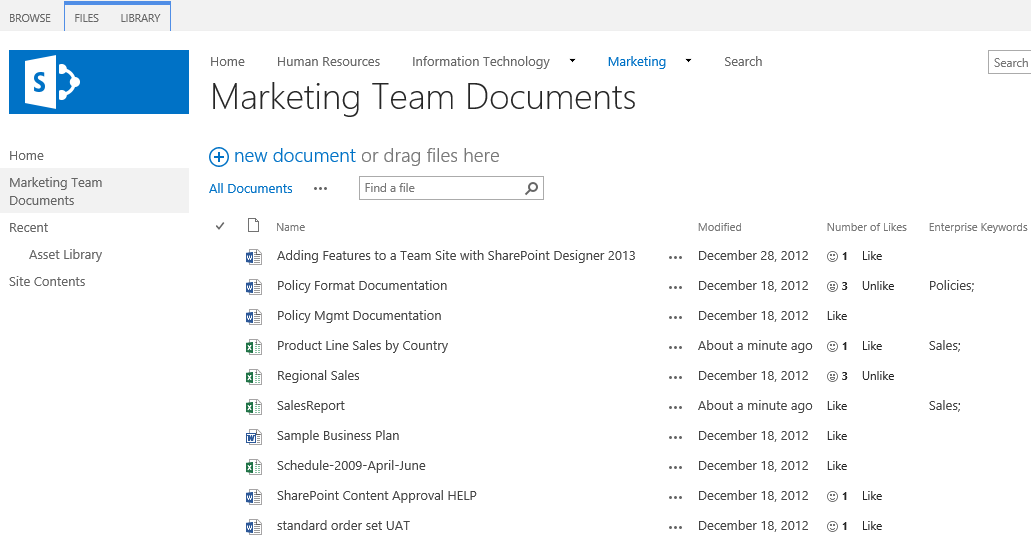
Example Three - Tagging
Now, the concept of tagging does require a bit more effort than following and likes, but it is still extremely simple to do. Why would you want to go out of your way to tag things? What is the motivation behind it?
Think about an example of company policies. If we have company policies floating about here and there in SharePoint, maybe each department has their own policies in their own site, how can we simply follow any “policies”? If each of those documents is appropriately tagged as a policy, then SharePoint users have the ability to simply follow that tag. This way, you don’t have to worry about where each of these items exists in SharePoint. As long as you have access to them (permissions), you’ll be able to see these files in your newsfeed.
Tagging also helps in search relevancy, so if an item is tagged as a policy, a search for “policy” will include that item, and the tag will make the item more relevant to that search keyword. There’s also the entire topic of Managed Metadata, but that’s a bit more involved on the admin side, and this article is really meant to highlight the ease of use from the end user perspective (whether or not you have a super organized metadata structure). I’ve even heard of companies getting employees involved in tagging using gamification. They created a contest around it, which made it fun and motivated people.
Example Four - Assigning Tasks
Tasks have not really been considered “social” in the past, but now they are integrated into your Newsfeed. When tasks are assigned to you, no matter where they are in SharePoint, they will show up under “Tasks” in your Newsfeed. This is a tremendous help! You don’t have to wonder where that project site is located and rack your brain as to whether you had unfinished business there. Your tasks will all be rolled up for you!
You get your own list of personal tasks that you assign for yourself, as well as a list of all of your own tasks organized by which site they are located in. Also, when participating in conversations in SharePoint, you can choose “Follow Up” on any thread, and this will automatically assign a task to you related to that topic.


Example Five - In Yammer and SharePoint - Discussion Threads
Out of the five easy and natural social tools I’ve highlighted in this article, discussion threads (conversations) are going to be the most involved. The idea is that instead of having conversations in silos, such as buried in your inbox, they can be held within the social platform, so that they can be referenced later, more people can be involved if needed, and the information is stored in a nice organized fashion in the form of a thread. Also, if discussions revolve around a file such as a document, that file can exist in one place.
Pulling people out of their inboxes, and into Yammer and SharePoint is a pretty big shift. It’s a whole mindset change. When do I create or respond to an email versus moving the conversation to Yammer? Also, how am I supposed to remember to go look at the latest information in Yammer? Fortunately, both Yammer and SharePoint have email alerts and digests which you can automatically receive.
Community sites in SharePoint and newsfeeds on team sites are places where conversations can be held. In Yammer, conversations can revolve around just about anything. A recent client had a requirement that they wanted to be able to have a conversation revolving around any document in SharePoint. They wanted the people involved to receive email alerts around that conversation as well.
I could think of a couple of ways that a custom solution could be put together around a specific library, with some sort of lookup from a discussion board, but it was all very clunky. The request seemed very common. Reports come out every day, and typically there is an email conversation where people throw in their comments about that report (a specific file). The goal was to move that conversation out of email. That is exactly what Yammer does, and in a much more natural way than SharePoint.
As of now, the integration and transition back and forth between SharePoint and Yammer is a bit clunky, but it does appear to be promising. Take all of the positive aspects of both of these products, and present them in a user interface together. Hopefully that is the future. According to news from Microsoft, this integration is constantly being improved upon, and we have a lot to look forward to!
Title image courtesy of Danijela T (Shutterstock)
Editor's Note: For another look at SharePoint and Yammer, see Taming the SharePoint Bear with Social Software: A Cautionary Tale for Microsoft Customers
