
In part one of this series -- SharePoint 2013, This Old House Style - Moving In and Living Together -- we covered some of the base enhancements for capacity and information management. Part two, SharePoint, This Old House Style - Interior Design, Decorating, covered the user interface -- designing a new user experience, and coloring documents with rich palettes of metadata.
Today, we turn our attention to one of the most transformative changes in SharePoint today -- collaboration. In 2003, working on documents in SharePoint was centered on the idea of “single occupancy vehicles.” Much of the functionality was based on this sort of editing process:
- Original author writes a document
- Document version 1 uploaded to SharePoint
- First author sends an email to reviewers asking for updates
- First reviewer “checks out” the document
- Other people wait until the document “becomes available”
- First reviewer makes further edits
- Document checked back in (version 1.1)
- Edits are reviewed and approved
- Second reviewer checks out document, edits, checks in (version 1.2)
- Process continues until document version 2.0 is published and updates are seen by: everyone
- Additional document updates continue by returning to step three.
This was obviously a lot more structured than using a file share. But this collaboration process opens up a lot of risks:
- Users get impatient waiting for a document to be checked back in so they email a copy to other editors, creating a duplicate that lives outside SharePoint
- Parallel editing on different copies (one in SharePoint and one from email) creating two similar but different editions of the “same” document.
- Versioning was poorly understood or severely constrained -- so people made duplicate copies with similar names:
- Proposal
- Proposal April
- Proposal April w JKR comments
- Proposal Final
- Proposal Final2
- Proposal Final as Approved
- As a result, no one is 100 percent sure which document is controlling or final, leading to a loss of confidence in SharePoint as the file store "of record"
Despite these issues, SharePoint 2003 offered much better support for controlled, reviewed editing among multiple contributors than anything else.
SharePoint 2013 is different. It offers intrinsic capabilities that are much more flexible than prior editions -- letting you keep the documents entirely in the SharePoint universe while extending them to new people and new devices flexibly, especially:
- Reviewing documents directly in the browser, without downloading a copy or launching a full version of Word/PowerPoint/Excel etc. (Office Web Apps)
- Taking a synced copy of selected documents offline on multiple devices – laptop, smartphone, or tablet (SkyDrive Pro)
- Letting multiple editors work on the same document simultaneously (co-authoring)
Taken together, this allows for much more flexible and dynamic editing periods. These capabilities build extensively on the capacity, versioning and sharing capabilities as detailed in part one of the series. We know that collaboration -- working together -- happens not just in formal processes, but as time and opportunity present themselves. Let look at how SharePoint helps us work together in our own style and timing.
Office Web Apps (OWA)
Microsoft introduced the idea of browser based Office as part of SharePoint 2010. These proved to be so successful that Microsoft moved them “outside” SharePoint to allow other enterprise systems (Exchange, Lync) to use them as well.
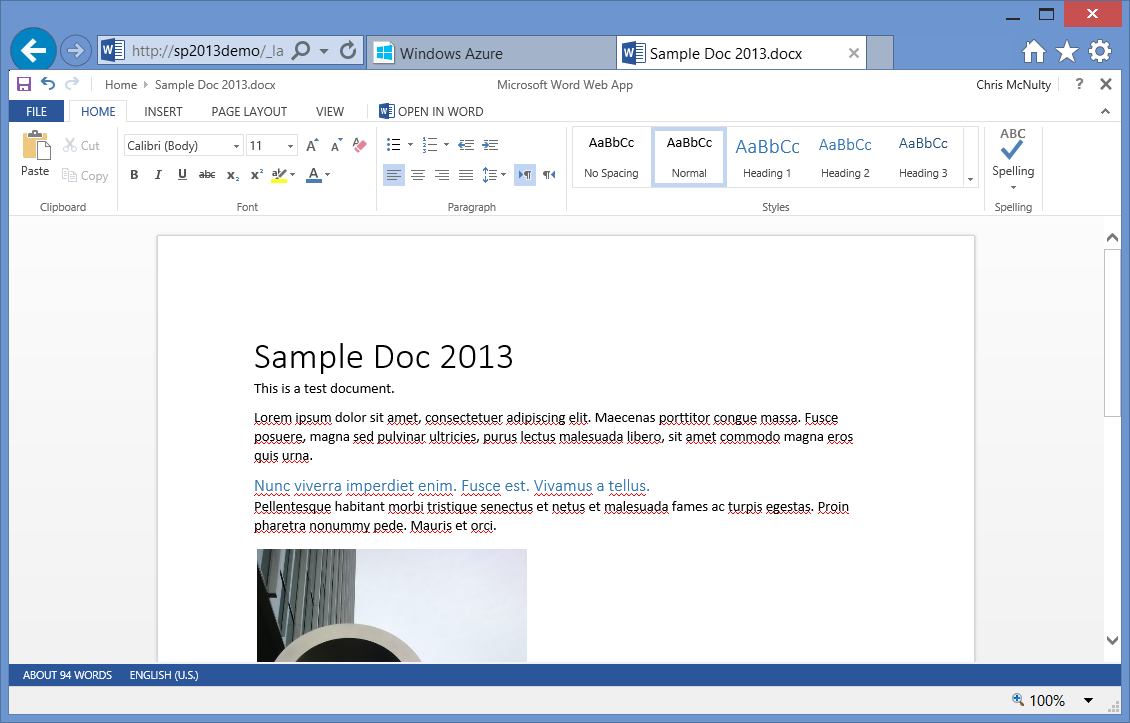
Technically, OWA isn’t mandatory for SharePoint -- you can run the farm just fine without it. But you don’t get document previews or the ability to make minor edits from inside the browser without it.
What's the best way to install OWA? The simplest by far is Office 365. In the cloud, OWA is preinstalled for you and requires no additional configuration. However, for on premises installations you’ll need to set up a small server(s) to run OWA.
The detailed steps for setting up and scaling OWA are beyond the scope of the post, but the summary steps are outlined here:
- Install OWA prerequisites on a server or servers NOT already part of the SharePoint farm:
- Server Features: .NET Framework 4.5 and partially selected. Expand it and also add ASP.NET 4.5
- Ink and Handwriting
- Web Server Roles (IIS)
- Security/Windows Authentication
- Application Development
- NET Extensibility 4.5
- ISAPI Extension
- ISAPI Filters
- Server Side Includes
- Install OWA on those servers
- Use the PowerShell command New-OfficeWebAppsFarm to start a new instance of OWA
- On the SharePoint farm, use the PowerShell command New-SPWOPIBinding to connect the SharePoint farm to the OWA services
And voila! If you’re an admin, it’s not hard. And if you’re not, Office 365 comes with all of this engineering prebuilt. In addition to the edit features shown above, you’ll now be able to get document previews in context menus and searches.
Why does this help collaboration? Suppose you’re traveling and your team has just updated next month’s board presentation. Emailing copies isn't the way to go -- and you’re staying with family and don’t have access to Office 2013. Instead, you can review the document from any standard browser (IE, Firefox, Safari) immediately, without having to wait until you’re back at the office. Faster results.
Co-authoring
Co-authoring, or letting multiple users edit a document simultaneously, was introduced in SharePoint 2010. But there were all sorts of rules -- Excel only worked with the OWA browser client, whole PowerPoint and Word only allowed co-authoring from the desktop “rich” client. In Office 2013, it doesn't matter -- you can mix and match multiple clients simultaneously. Everyone can see the changes as they are made -- and you can see who else is editing and see when updates are posted. For example, in Word, the window chrome at the bottom of the screen is informative:

- First, every time users refresh the document they are saving a new version -- so make sure versioning is turned on. It's possible that two authors make changes to the same thing. It helps to have a full version history if you want to undo a single edit.
- Second, many SharePoint sites still use check-in and checkout, with changes only published after approvals. There’s a setting that makes checkout mandatory for any edits. In a disconnected world, it’s a great way to assure that no two people are editing a document at the same time. But checkout is a one-at-a-time thing. If you want two or more people to edit a document at the same time, you need to turn that setting off:

How will you use this? Suppose you have a geographically distributed workforce. Many of these teams use Lync or telephone conference calls to work together. Suppose you have a group of people working on a PowerPoint presentation with different people reviewing and contributing to different slides. In the call, each user can actively updated the file as soon as edits are suggested rather than waiting for someone to “get out” of the file, or aggregating all the proposed changes into a series of email for one master editor to make later on. Again, this greatly accelerates the pace of collaboration.
SkyDrive Pro
Our first two collaboration features improved the pace of collaboration. SkyDrive Pro is different. It expands the range of collaboration to smartphones, tablets and non-Windows devices.
SkyDrive Pro is a series of free clients for Office, Windows 8, Windows Phone, Apple iOS and Android that allows users the keep multiple synchronized offline copies of selected documents or libraries.
Any user can take a set of documents offline by using the Sync function in the upper right hand corner of a library:

For me, I keep multiple offline sets of the same library on a laptop, tablet and a smartphone. Anyone else on my team can do the same thing. As a result, if I’m disconnected from the corporate network, I can review documents and even make edits, with the latest set of changes becoming available as soon as I’m connected.
This means I can work in more places than ever. Suppose your team is chronologically distributed (i.e., multiple time zones). I might see an email inquiry in the evening while I’m home or at a social event. If I choose to, I can take a look at the files on my phone and respond from any location, without needing to wait until I’m connected to a VPN.
How did we do this 10 years ago? Either we “emailed documents home,” or we copied documents to a Windows desktop. In either case, documents leave their managed home on SharePoint -- and may never make it back after they’re updated.
However, to implement this MOST effectively, it helps to be on Office 365. The functions work the same way for on premises SharePoint -- and those sites usually stay behind corporate VPNs. Realistically, the most commonly requested clients are Windows laptops, iPads and Android phones -- and there are lots of complexities in opening up VPNs on many different phones and tablets. Cloud-connected devices, however, work just fine with Office 365.
Conclusion
SharePoint in 2014 is not what it once was. It offers significantly expanded capacity, version management and document sharing capabilities. SharePoint also provides a richer, more attractive user experience, with easily customized user interfaces and precise classification with metadata. Finally, its base collaboration capabilities have been greatly extended with:
- Cross browser access to document previews and edits
- Simultaneous co-authoring of documents for multiple editors
- Offline file sync to almost all major enterprise devices to keep all copies of document perpetually updated.
Taken together, it’s really amazing to see how far SharePoint has come from its days as a glorified file server. SharePoint is a transformed technology, and now you can use these new capabilities to help reshape your enterprise.
Title image by gashgeron (Shutterstock)
Editor's Note: Catch up on the other capabilities in part one and part two of Chris's series
