Feature
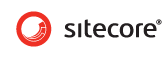
A Focus on Ease of Use
Probably the most important thing about this new version of the Sitecore Web CMS is that it's based largely on customer-driven usability enhancements. Sitecore says they collected a lot of feedback from their customers and used that to design a new interface that is very simple to understand and use with a minimum of keystrokes and clicks. You see this in action in several ways: New Page Editor The new version of Sitecore has a new Page Editor -- replacing the WedEdit client. This new editor contains an inline editing interface that provides "the right piece of functionality for the right person". This means you can create a number of editor roles which have different levels of editorial capability. What this does is allow you to not confuse your editors by showing them capabilities they don't understand or know how to use. An editor sees what functionality they have via a "ribbon" at the top of the screen they want to edit. To know what sections of a page they can edit, flyover boxes appears as they move their mouse over the page. These flyovers can contain content specific commands like add an image.
Sample editor ribbon
As soon as an editor begins editing a section, it is automatically locked. Others can see this when they attempt to edit the page -- as shown at the top of the page -- and in the site structure navigation view -- as shown by a lock.

Nicam home page editing ribbon plus inline edit
Editing in Sitecore is in-context, so the editor navigates to the page they want to edit, selects the section of the page they are allowed to edit and can immediately start editing "in-line". At the bottom of the section or page component that is being edited, you'll find an editor toolbar that will provide formatting options.

Page Designer The Page Designer enables non-technical people -- like the marketing group -- make changes quickly to a page or part of a page (i.e., a "sub layout") without having to write code. This is a big benefit when you want to put something up on a page quickly and/or for a short period of time without having to involve a development or design team. Once you have navigated to the page you want to modify, you simply select the Design button at the top of the page. Each page is made up of a set of placeholders -- or sections. These are shown at the top of the screen and the controls that already exist within these Placeholders are shown on the right when you click on a specific Placeholder.

Page Designer - target section of page
Once you have selected the Placeholder, you can click Add in the Associated Controls section and view of list of available controls. Select the control you want to add and then using the up and down buttons, order it appropriately on the page.

Page Designer - add a poll to page
That's how simple it can be to modify a page using the Page Designer. It's also important to note that you can set what placeholders and associated controls an editor can see -- so that they only see what they can edit.

Page Designer - poll now placed on page
Grid Designer Another approach to page design is via the Grid Designer. The Grid Designer lets you create brand new pages using a grid-like approach. This tool is useful for creating microsites quickly -- again without involving a design and development team. Using the Content Editor, you create a new Sublayout as shown below:

Grid Designer - new Campaign
Once the page has been created, you then start adding Placeholders, controls and other formatting using the options at the top of the designer.

Grid Designer - layout new page in 3 clicks
Once the new page is created, you can easily add it to the site.

Grid Designer - now I can use my new page on my site
New Validation Capability
Sitecore has also added new patent-pending validation technology that lets you easily spot errors related to formatting, branding enforcement and regulatory compliance. The Validation toolbar available from the Review menu lets you easily check a page for validation errors you have set up.
Toolbar- validation
You can see at a glance what pages within your site contain validation errors as shown by the yellow and red icons next to the pages with warnings and/or errors. The validator will even highlight the exact section of the page that contains the error -- as shown by the red bar.

Validation Bar
A detailed Validation Error window shows you in detail all the validation rules that were checked and the results of that validation check. This is a nice piece of functionality as it lets you identify and fix problems with your site quickly without having to preview and then go through page after page or component after component trying to find your errors.

Validation Error Window
Enterprise Improvements in Security
One of the biggest improvements from an enterprise technology perspective is the new security model for Sitecore 6. Sitecore now uses the .net security provider model integrating tightly with Active Directory and other third party security providers. It also extends the model to include roles inside of roles so that you can develop very focused roles within the Administration of the site.
Sitecore Security View
Out of the box, you get three editor roles each with different levels of editorial capability. You can then extend these roles or add new ones by mixing and matching components of each of these built-in roles. You can also easily see at a glance what capabilities are included in each role created.
