Feature

A SharePoint Workflow Primer
Before we get into the how of implementing workflow in SharePoint, let's review some of the basics. It's a Business Process A workflow is a set of co-ordinated event-driven activities. Assigning workflow to a document, or a piece of content is the act of binding a business process to this entity. For example, you create a press release announcing your latest product release. Before that release can go out, it needs to be reviewed by marketing, by the manager of public relations and it needs to be translated into French and Spanish. According to what your content team has decided, all press releases must go through this business process to ensure the information is accurate and available to all interested parties. For all content on your site -- whether it's a document, text-based, or some other type of media -- one must (should!) carefully consider what needs to be done to it before it can go live. These activities combine to create workflows.Types of Workflow
SharePoint workflows are based on Windows Workflow Foundation (WF) which is a base set of technologies that programmers can access using Visual Studio or SharePoint Designer. There are two types of workflow supported:- Sequential - this is similar to a flow chart style where there are decision points along the way that indicate what the next step is in the workflow based on some condition being met (or not met). These steps generally execute in a specific order - although there are exceptions.
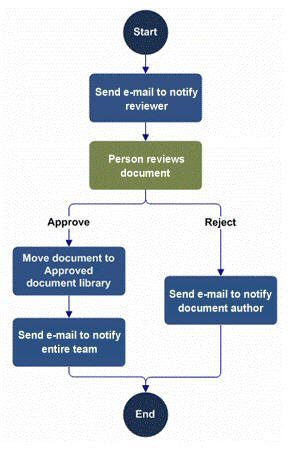
- State Machine - this style workflow is more complex and consists of a number of states, transitions between states and actions.
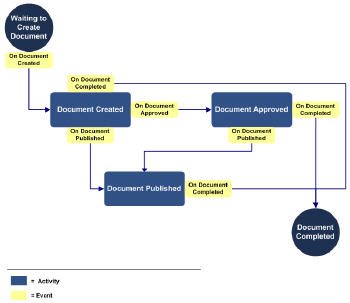
Workflow Architecture
The basic components of a workflow include: * an XML-based markup file that contain the basic information about the workflow and the activities contained within it * an XML-based rules file that contains the business logic of the workflow in declarative rules form * one or more aspx or Info Path forms Unless you are using SharePoint Designer, workflows are compiled into assemblies and installed as features at the site collection level. Workflow associations are stored in the database for sharepoint. For each type of content (document, list, or a content type), an association is made is made in the table. You can have more than one workflow associated with a content type, but they can't be the same type of workflow (i.e you can have an approval and a translation workflow, but not two approval workflows). In addition, workflows can be manually initiated or system initiated based on an event (i.e changing the content).
SharePoint Administration: Workflow Settings
There is an administration option for workflows that allows you to set some global settings at the Web Application level. These setting include whether user-defined workflows are enabled and how users who don't have site access are notified of their participation requirements in a workfkow (i.e they are assigned a task).
Workflow out the box
SharePoint provides a base set of workflows out of the box including: * Approval workflow * Collect Feedback * Collect Signatures * Disposition Approval * Three-state * Translation Management Not all of these workflows are turned on by default. To see what's activated, view the Features at the Site Collection level. By default, when you create a publishing site with workflows, an approval workflow is automatically attached to each content type created for the site. You can add new workflows through Site Actions...Site Settings...Modify Pages Library Settings.
Admin Page for adding new workflows to a page
Starting a Workflow
To start a workflow manually, you need to go to the workflow navigation on the page you have added or edited and select Start Workflow (your page must be checked in before workflow can be initiated). In the example below, an initiation page is displayed that enables the author to select the approver group, set a target approval date and enter any comments necessary. You can also enter the ids of any people you want notified of the change but that don't have to do any specific tasks.

Approving or Rejecting Tasks
Approvers see a task on their task list to approve content. They click the task and are taken to an Approval Screen. At this point, they can approve or reject the changes and enter comments. Alternately they can select to reassign the task or request a change. Reassigning the task gives it to another person (as shown in the figure below). Requesting a change means you want someone to make a change to the content before you will approve it. You can enter the person's id, the changes required and the date the changes are required by.
Creating Workflows in SharePoint Designer 2007
You can use SharePoint Designer 2007 to create custom workflows for your site. The designer enables you to create workflows using a wizard type approach. This does have limitations. The wizard is declarative rules-based and code-free. You can’t create activities using this wizard, you can only select from a pre-defined list. The other draw back is that you create the workflow for a particular site and for a particular list or document within that site. You also cannot create a workflow for a content type using the designer. To create a workflow, open the site you want to add it to and select the list type to attach the workflow to (see figure below).

Creating Workflows in Visual Studio 2005
Creating workflows in Visual Studio 2005 is much more involved than using SharePoint Designer, but it’s also much more robust. Workflows created using Visual Studio are compiled assemblies with each activity in the workflow represented by a .net class. Visual Studio has a workflow designer that you use to create your workflows. There is a graphical representation of your workflow that you create by clicking and dragging components in the interface.
Sample of sequential workflow in Visual Studio 2005 Only a subset of the WF activities are available when designing a workflow for a SharePoint site. However, in addition to these activities, SharePoint itself provides a number of activities via it's own workflow namespace (API).

Sample of state machine workflow in Visual Studio
