The Gist
- Feature introduction. GA4's Business Objectives collection offers tailored reporting.
- Setup simplicity. Collections are easily activated with editor-level GA4 access.
- Workflow improvement. GA4 collections help prioritize relevant KPIs and metrics.
While Google is sounding the trumpets on the transition from Universal Analytics to GA4, it is also beating the drum to herald new features for the venerable analytics platform.
GA4 has introduced a new feature in its latest rollout — the Business Objectives collection. This is a dashboard option designed to offer a more tailored set of reports. These are based on the information you initially provide about your business during the setup of your Google Analytics account. The objective of this feature is to tailor insights to your specific needs and goals.
The Basics on Collections in Google Analytics
Collections are a set of visual cards that contain a simple metric, a supporting graph and a few pieces of information. The purpose is to summarize the metrics in a headline format that benefits the analysts.
The Business Objective collection is an addition to the four other collections available — App developer, Games reporting, Life cycle and User. The collections are designed for specific reporting needs, with each including a basic overview report that contains several cards of metrics. When selected, the Business Objective collection replaces the Life cycle collection, which is a default collection in a Google Analytics account.
The Business Objective collection provides an alignment of metrics and cards that works with Google Ads and marketing campaign objectives. The Business Objective collection includes user acquisition and traffic acquisition reports in its cards.
Related Articles: 8 Google Analytics 4 Features That Leave Universal Analytics in the Dust
How to Set up a Collection
Activating a Business Objective collection — or any collection — is simple. However, users must first ensure they have editor level access on their GA4 account. Without this level of access, the essential Library menu selection will not be visible. Once editor level status is confirmed, the user can proceed by navigating to the Reports menu. Here, they will find the Library menu selection, the gateway to activating the collections.
Next the user clicks the Edit Collection selection. On the left side of the screen is a listing of the report topics available in a collection to be used in a GA4 account, while the report selector appears on the right.
The report selector consists of detailed reports, which are based on event activity recorded in GA4 and overview reports, which are default cards that summarize information for a given business objective. The default objectives provided are ones familiar to business users — generate leads, drive online sales, raise awareness and examine user behavior.
To set up the collection, users drag choices from the report selector and drop them into the topic selector on the left. The user can also create a topic to be added.
The collection topics are designed to reflect the business objectives, while the metrics are intended to demonstrate how effectively these objectives are being met. The image below, for example, displays a collection with “Raise brand awareness” as the objective, with metrics from Google Ads and Demographic Reports provided.
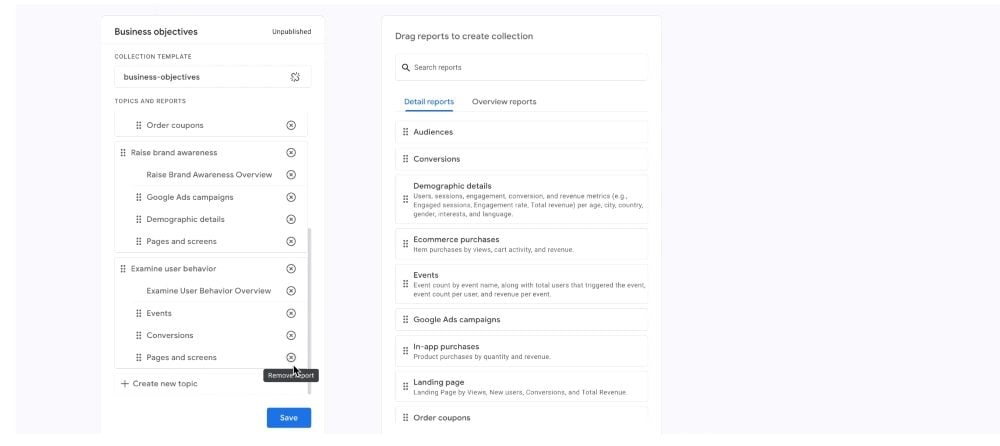
Once the user has added the topics to the collection as needed, the “Publish” button can be clicked to add the collection to their dashboard.
Related Article: GA4 Brings Back Familiar Friend: Landing Page Report Now Available for Analytics Practitioners
What Role Collections Play in an Analytics Workflow
GA4 collections introduce a simplified workflow for finding information that is relevant to the reporting goals. The inclusion of the Business Objective collection represents the importance of evaluating what can be reported conveniently. Just because a tool collects a given metric does not mean you have to display that metric on every dashboard.
Good analysts ensure that displayed metrics represent key performance indicators (KPIs) that interest their managers. KPIs measure an organization’s progress toward its objectives and tell the story of how well a company is performing. With the vast amount of information possible from an analytics solution, the metrics that are most crucial for tracking campaigns and objectives can get lost.
Features like Google Analytics collections simplify the attention on important metrics and reporting needs. The cards used in a Google Analytics collection are meant to be changeable as manager interest in a metric evolves. This helps analysts confirm with their managers what that interest is meant to be and plan how to best adjust the metrics.
Use collections in Google Analytics to help sound the right call to action among your business teams.
